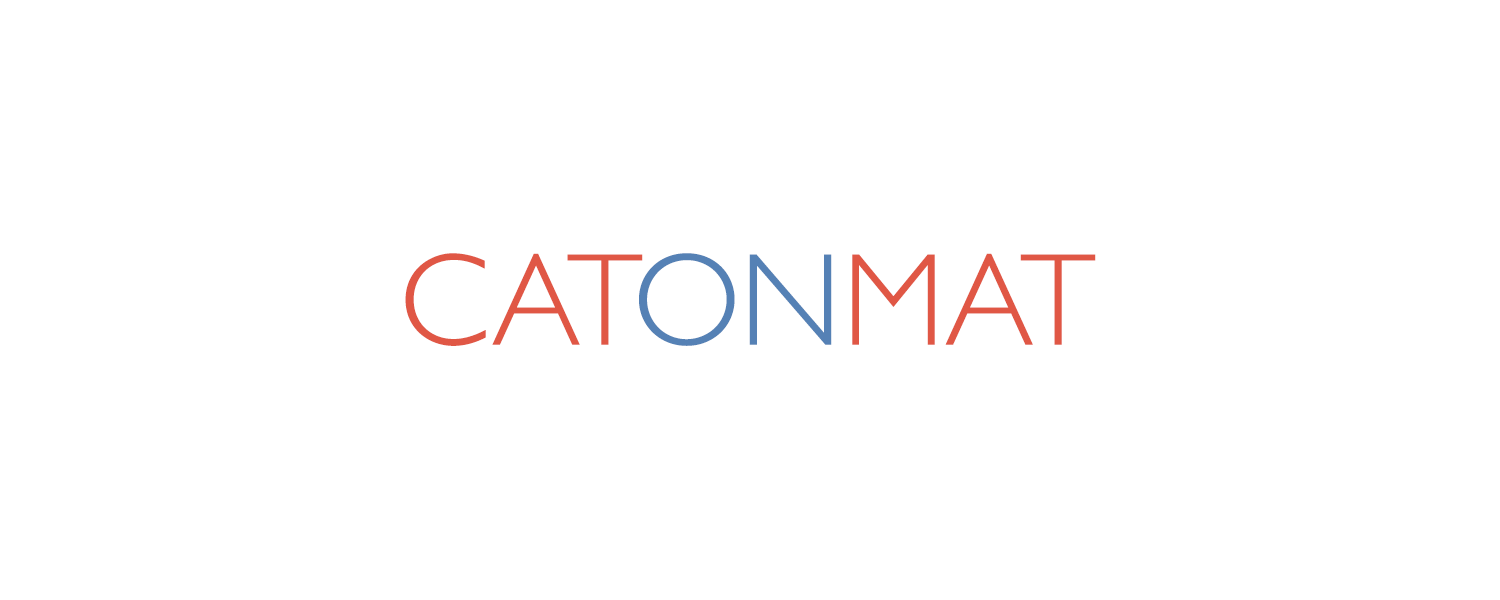These wget recipes show you how to stop wget from outputting progress information and errors. To silence wget, use the -q (quiet) flag. To suppress only some output but keep basic transfer stats, use -nv (non-verbose) instead.
Turn off Wget's Output
wget -q https://google.com/testfile
This recipe uses the -q argument to turn off wget's output. By default, wget prints the progress and errors but this argument makes wget operate completely silently.
Output Only Basic Information
wget -nv https://google.com/testfile
In this recipe, we use the -nv argument to make wget non-verbose. This option makes wget less verbose without making it completely quiet. It still prints basic information like the final download status.
Silent File Download
wget -q -O funny-cat.gif https://example.com/cats/cat.gif
Use this recipe to quietly download a file and save it with a custom name. Wget won't show anything in the terminal while still getting its job done.
Quietly Mirror a Website
wget -q --mirror https://example.com/
You can mirror a whole site without printing download progress for each file by combining the -q and --mirror arguments. Super useful if you don't want the terminal to explode with messages.
Created by Browserling
These wget recipes were written down by me and my team at Browserling. We use recipes like this every day to get things done and improve our product. Browserling itself is an online cross-browser testing service powered by alien technology. Check it out!
Secret message: If you love my wget recipe, then I love you, too! Use coupon code WGETLING to get a discount at my company.