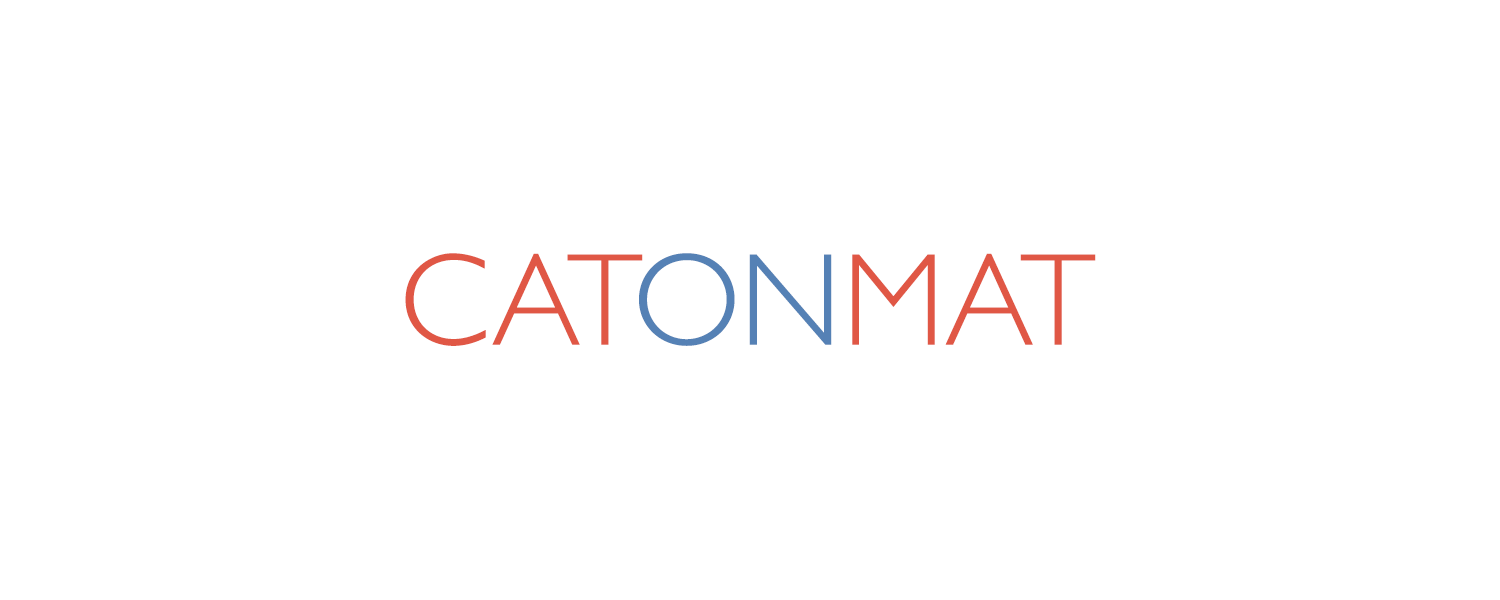These curl recipes show you how to send POST requests with curl. By default, curl sends GET requests. To make it send POST requests, use the -X POST command line argument. To add POST data to the request, use the -d argument. To change the Content-Type header that tells the web server what type of data you're sending, use the -H argument.
- Send an Empty POST Request
- Send a POST Request with Form Data
- Skipping the -X Argument
- A Neater Way to POST Data
- Send a POST Request and Follow a Redirect
- Send a POST Request with JSON Data
- Send a POST Request with XML Data
- Send a POST Request with Plain Text Data
- Send a POST Request with Data from a File
- URL-encode POST Data
- POST a Binary File
- POST a Binary File and Set Its MIME Type
- POST a Binary File and Change Its Filename
Send an Empty POST Request
curl -X POST https://catonmat.net
This recipe uses the -X POST option that makes curl send a POST request to https://catonmat.net. Once it receives a response from the server, it prints the response body to the screen. It doesn't send any POST data.
Send a POST Request with Form Data
curl -d 'login=emma&password=123' -X POST https://google.com/login
This recipe sends a POST request to https://google.com/login with login=emma&password=123 data in request's body. When using the -d argument, curl also sets the Content-Type header to application/x-www-form-urlencoded. Additionally, when the -d option is set, the -X POST argument can be skipped as curl will automatically set the request's type to POST.
Skipping the -X Argument
curl -d 'login=emma&password=123' https://google.com/login
In this recipe, we skip the -X POST argument that explicitly tells curl to send a POST request. We can skip it because we have specified the -d argument. When -d is used, curl implicitly sets the request's type to POST.
A Neater Way to POST Data
curl -d 'login=emma' -d 'password=123' https://google.com/login
The previous recipe used a single -d option to send all data login=emma&password=123 but here's a neater way to do the same that makes the command easier to read. Instead of using a single -d argument for all data, use multiple -d arguments for each key=value data piece! If you do that, then curl joins all data pieces with the & separator symbol when creating the request. This recipe skips the -X POST argument because when -d argument is present, curl makes a POST request implicitly.
Send a POST Request and Follow a Redirect
curl -L -d 'tweet=hi' https://api.twitter.com/tweet
This recipe uses the -L command line option that tells curl to follow any possible redirects that it may encounter in the way. By default, curl doesn't follow the redirects, so you have to add -L to make it follow them. This recipe skips the -X POST argument because -d argument forces curl to make a POST request.
Send a POST Request with JSON Data
curl -d '{"login": "emma", "pass": "123"}' -H 'Content-Type: application/json' https://google.com/login
In this recipe, curl sends a POST request with JSON data in it. This is accomplished by passing JSON to the -d option and also using the -H option that sets the Content-Type header to application/json. Setting the content type header to application/json is necessary because otherwise, the web server won't know what type of data this is. I've also removed the -X POST argument as it can be skipped because -d forces a POST request.
Send a POST Request with XML Data
curl -d '<user><login>ann</login><password>123</password></user>' -H 'Content-Type: text/xml' https://google.com/login
This recipe POSTs XML data to https://google.com/login. Just like the form data and JSON data, XML data is specified in the -d argument. To tell the web server that the request contains XML, the Content-Type header is changed to text/xml via the -H argument.
Send a POST Request with Plain Text Data
curl -d 'hello world' -H 'Content-Type: text/plain' https://google.com/login
This recipe sends a POST request with a plain text string hello world in request's body. It also sets the Content-Type header to text/plain to tell web server that it's just plain text coming in.
Send a POST Request with Data from a File
curl -d '@data.txt' https://google.com/login
This recipe loads POST data from a file called data.txt. Notice the extra @ symbol before the filename. That's how you tell curl that data.txt is a file and not just a string that should go in the POST body.
URL-encode POST Data
curl --data-urlencode 'comment=hello world' https://google.com/login
So far, all recipes have been using the -d argument to add POST data to requests. This argument assumes that your data is URL-encoded already. If it is not, then there can be some trouble. If your data is not URL-encoded, then replace -d with --data-urlencode. It works exactly the same way as -d, except the data gets URL-encoded by curl before it's sent out on the wire.
POST a Binary File
curl -F 'file=@photo.png' https://google.com/profile
This recipe uses the -F argument that forces curl to make a multipart form data POST request. It's a more complicated content type that's more efficient at sending binary files. This recipe makes curl read an image photo.png and upload it to https://google.com/profile with a name file. The -F argument also sets the Content-Type header to multipart/form-data.
POST a Binary File and Set Its MIME Type
curl -F 'file=@photo.png;type=image/png' https://google.com/profile
Similar to the previous recipe, this recipe uses the -F argument to upload a binary file (a photo with the filename photo.png) via a multipart POST request. It also specifies the MIME type of this file and sets it to image/png. If no type is specified, then curl sets it to application/octet-stream.
POST a Binary File and Change Its Filename
curl -F 'file=@photo.png;filename=me.png' https://google.com/profile
Similar to the previous two recipes, this recipe uses the -F argument to upload a photo.png via a POST request. Additionally, in this recipe, the filename that is sent to the web server is changed from photo.png to me.png. The web server only sees the filename me.png and doesn't know the original filename was photo.png.
Created by Browserling
These curl recipes were written down by me and my team at Browserling. We use recipes like this every day to get things done and improve our product. Browserling itself is an online cross-browser testing service powered by alien technology. Check it out!
Secret message: If you love my curl recipe, then I love you, too! Use coupon code CURLLING to get a discount at my company.